Approve ITScripts
Show me!
A video tutorial is available on this topic. To access the video, click the following link:
Overview
The ITScripts feature enables you to run a variety of scripts on the console and on your target machines. Some of the advantages of using the ITScripts feature include:
- Scripts execute against the machines and machine groups you have already defined
- Scripts execute in the background
- Script execution can be run immediately or scheduled to run in the future
- Scripts are executed in parallel against the target machines and usually complete in a fraction of the time that it would take to run them serially (and you can control the level of parallelism)
- Script output is captured to files that you can review at your convenience
- Status of script execution is displayed within Ivanti Security Controls
The first thing you must do when using the ITScripts feature is to approve the scripts you want to use. This is done using the Script Catalog Manager.
Do you want more information about ITScripts? See the PowerShell Overview topic in the Security Controls Help.
Try it yourself
- Access the catalog manager by selecting Manage > ITScripts.
Each time you access the catalog manager, the program will automatically download and import the latest scripts that are available. and that’s what you see happening here. - When the download and import processes are complete, click Close.
All available scripts are displayed in the top pane.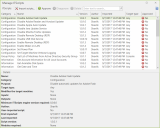
- Scroll down and select the Get Reboot Time script.
Detailed information about the script is displayed in the bottom pane. - Click Approve.
- Select and approve the CheckDisk script.
This is a key security feature, as only the scripts that you approve will be available for use within the program. - Close the Manage ITScripts dialog.
Your next step
Run one of the two approved scripts from the Agentless Operation dialog.